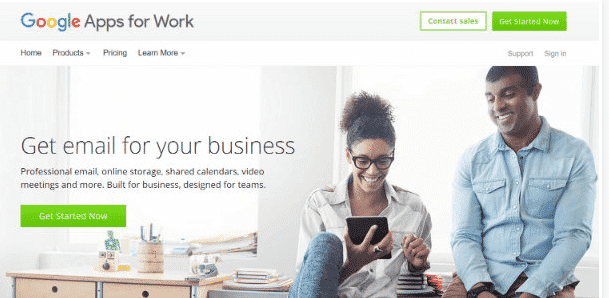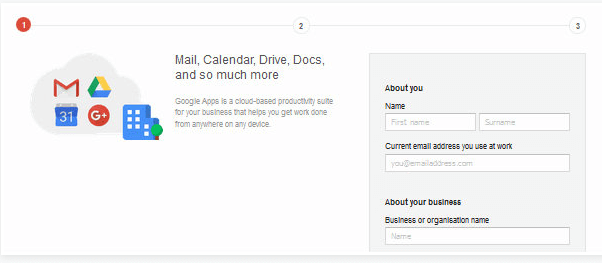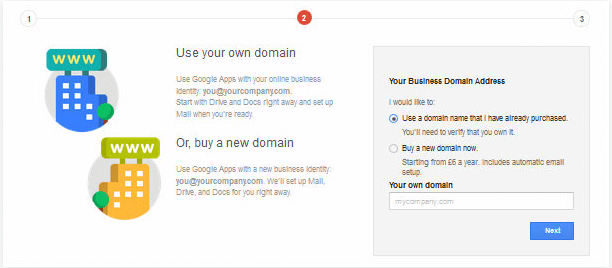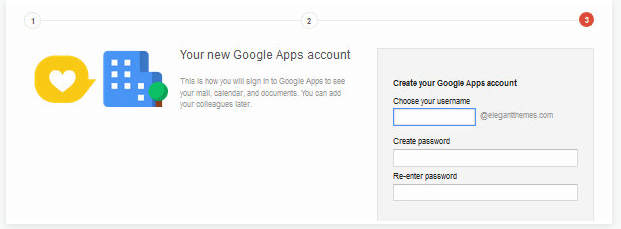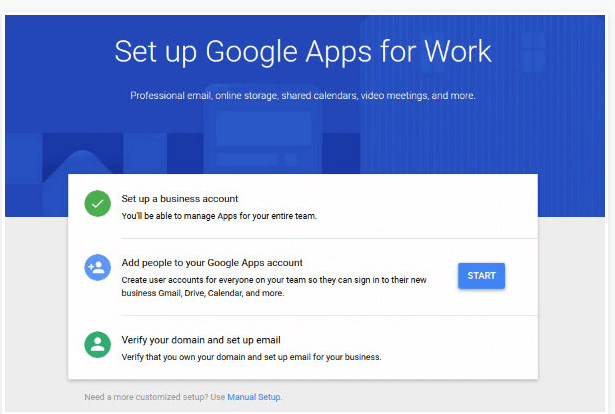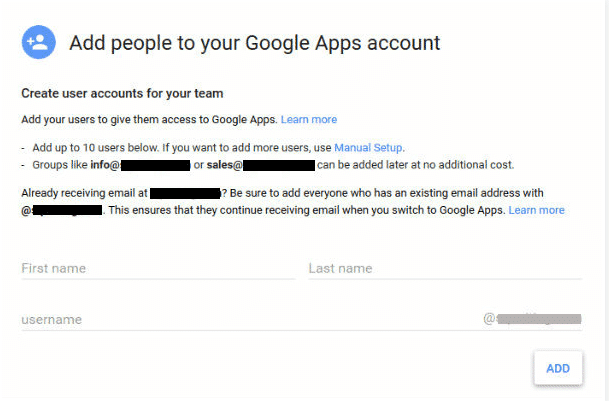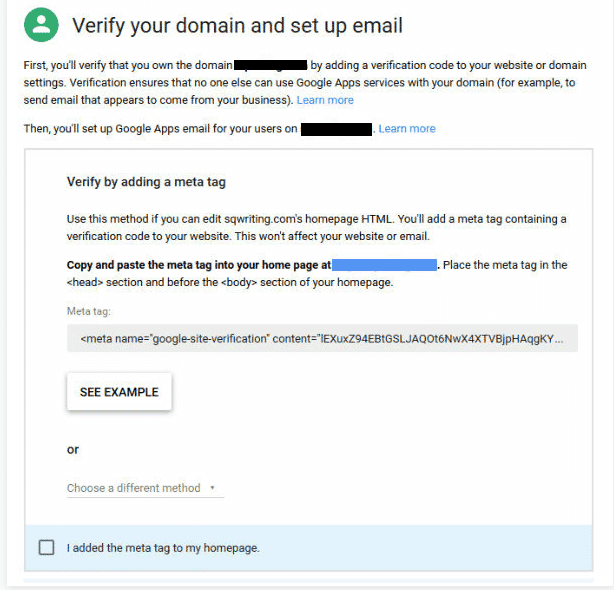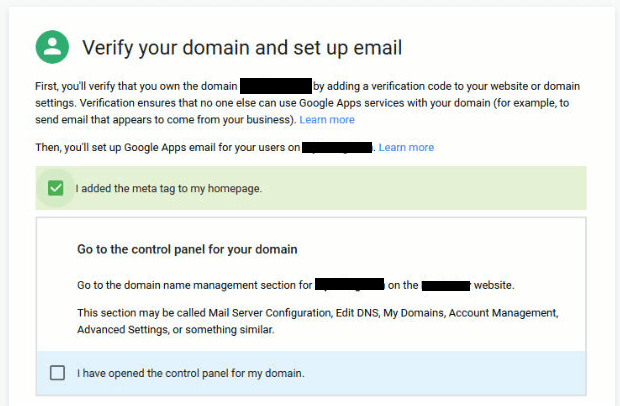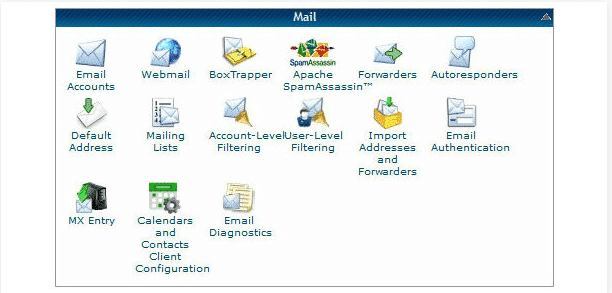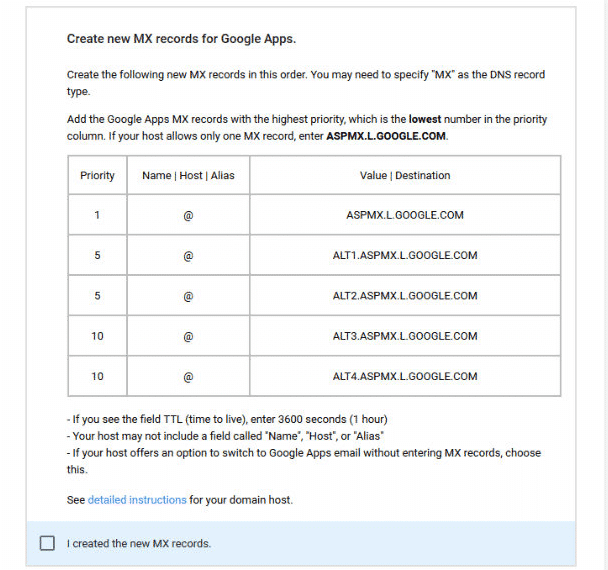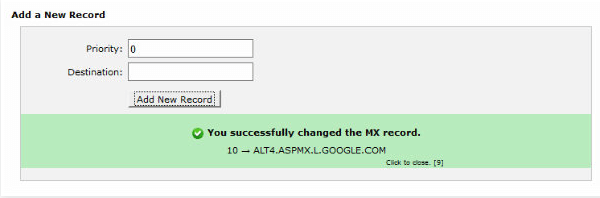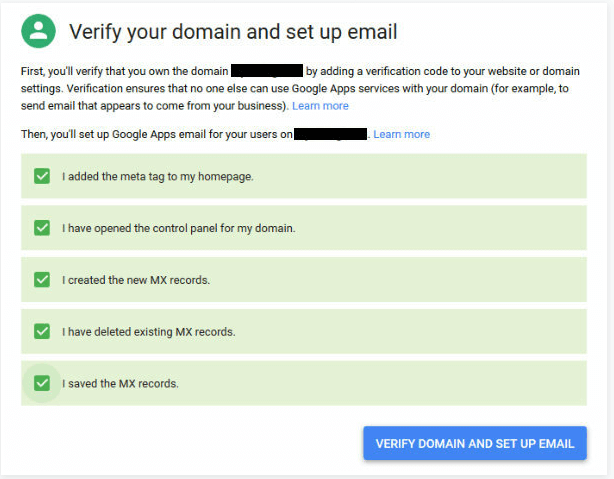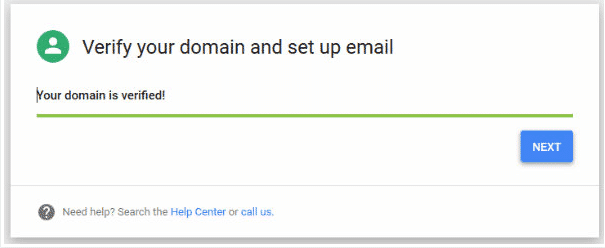Creating a website and making the services and products viral is not the ultimate way to get succeeded. Rather you have to get a professional email address for your company and it is only then you will get the trust from the customers and the visitors. There is no need to spend amount to get a branded email id. You can get it with the help of goggle apps. Figure out how to get it:
Contents
Need for Professional Email Address:
Every one need a professional email address to bag the trust of the customers. For this reason all the companies, small scale business, startups and even freelancers wanted to get their free email address. For this all that is needed is the domain name and the website.
Importance of Google Apps in these days:
Google apps play a vital role even though there are plenty of other WordPress hosting providers in the market. People prefer to use this as it is the reliable and secure email service. For this reason people use the google apps and Gmail to get their professional email address.
Interesting Facts about Google Apps:
There are many google applications which are useful for our business and all these can be accessed with ease. These are helpful for every business. The best part is that these are cloud based and a proper collaboration tool that are useful for everyone. However, being the premium service, the changes will vary in different countries. The avalanche of tools include google drive, docs, and calendar and as well sheets to manage things. One can make use of the spreadsheets, have different intranet websites for the business. The hangout option is helpful to communicate with the team and with the clients using the advanced HD video conferences.
Features of Paid Version of Gmail:
One can get the email address under personal name or domain. Besides this the splendid features are completely worth to every penny which the customers pay here.
- Storage Capacity: When you want to expand your business, then you can do that with ease by using the premium Gmail facility where the storage capacity is more than 15GB. There are even different subscriptions which are helpful to just pay for the need of the individual.
- For Alias Emails: Depending on the needs of the business, one can have almost 30 different email alias address. This is useful to make more business and even to get intense profits where a single individual will be managing things.
- Hassle Free Advantages: There won’t be any sort of irritation with the ads and the best part is that this is almost having uptime which will never be a matter of concern. In the case of need, the customer support will be always ready to help.
- Different Migration Tools: There are many tools that are useful to change the email system to other widely used outlook of Microsoft and as well the lotus notes.
Besides these benefits, there is even an assurance of hundred percent money back guarantee if you are not happy with the features in a month. So, people are using this without fail.
Simple way to Create Custom Email Address:
You have to start this process with signing up for Google Apps for work and check how the things are in the free trial.
As you click on ‘Get started’ then you can enter your details like name, business name, size of the business and the existence email address which you are using.
Domain Confirmation: if you have a domain, then you need to enter and prove your ownership. If you are not having then you have can configure it, then you can set a domain with ease and purchase it.
Google Apps Account: As you are done with confirmation of domain, now you need to create a google Apps account with the domain details.
Choose a secure password as you have the email address for your google Apps account. You will complete the signup process with this.
Start Using Google Apps Account: Click on the ‘start’ button and then add your team members. Try to add all the team members you want to communicate with in this stage. Save these changes and click Next button.
Verification of Domain: This should be done carefully as only you should get access to the website. You can do this verification by adding the Meta tag code to the side header. The other alternative is to upload the HTML file or a host record to the website.
You will complete the process of adding the meta tag as you insert the code in the Scripts of the Header section.
Configure MX Records: People give importance to this process as it helps you to send gmails services properly. Configuring this vary from host to host and this can be easily understood from the instructions given by google. If you are using the Cpanel host then here are some details for you.
Login to your Cpanel account and click on MX Entries of the mail section.
Here you find the domain name in your drop down list. You will get the new MX records as you check the ‘I opened the control panel for domain box’ in the Google Apps setup screen.
Save the changes made and you can click on ‘verify domain and set up email’
With this, you have completed the process. Google will now direct you to the gmail and the time taken for this will vary on the hosting providers. Set your billing details as well so that you can continue using the Google Apps forever.